Create a membership level
To enhance customer retention, set up membership levels based on accumulated points. This encourages customers to visit your restaurant/diner more often, aiming for higher ranks and benefiting from appealing rewards.
Step-by-step guide:
Step 1: Go to the GoF&B admin page (https://admin.gofnb.biz/login).
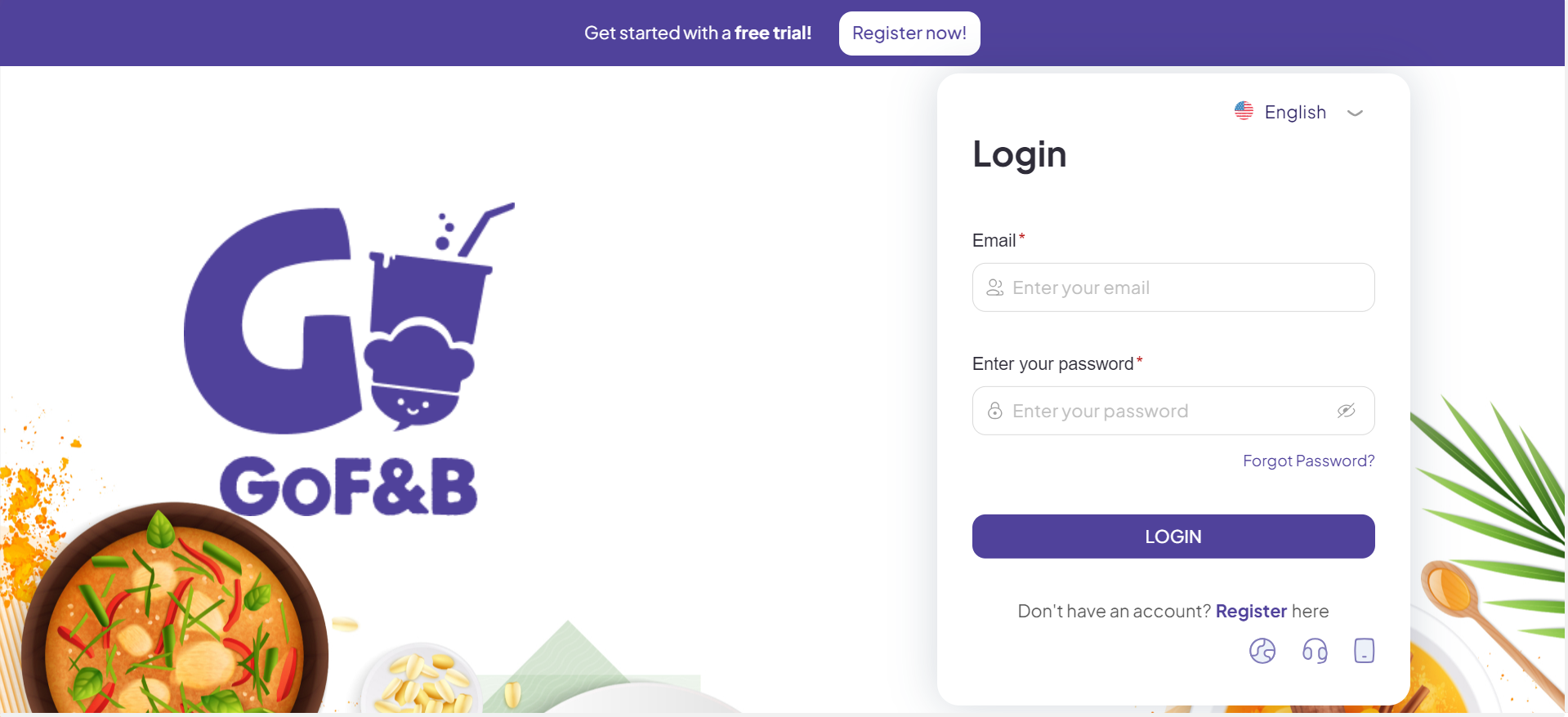
Step 2: At the admin page, go to CRM and select Membership.
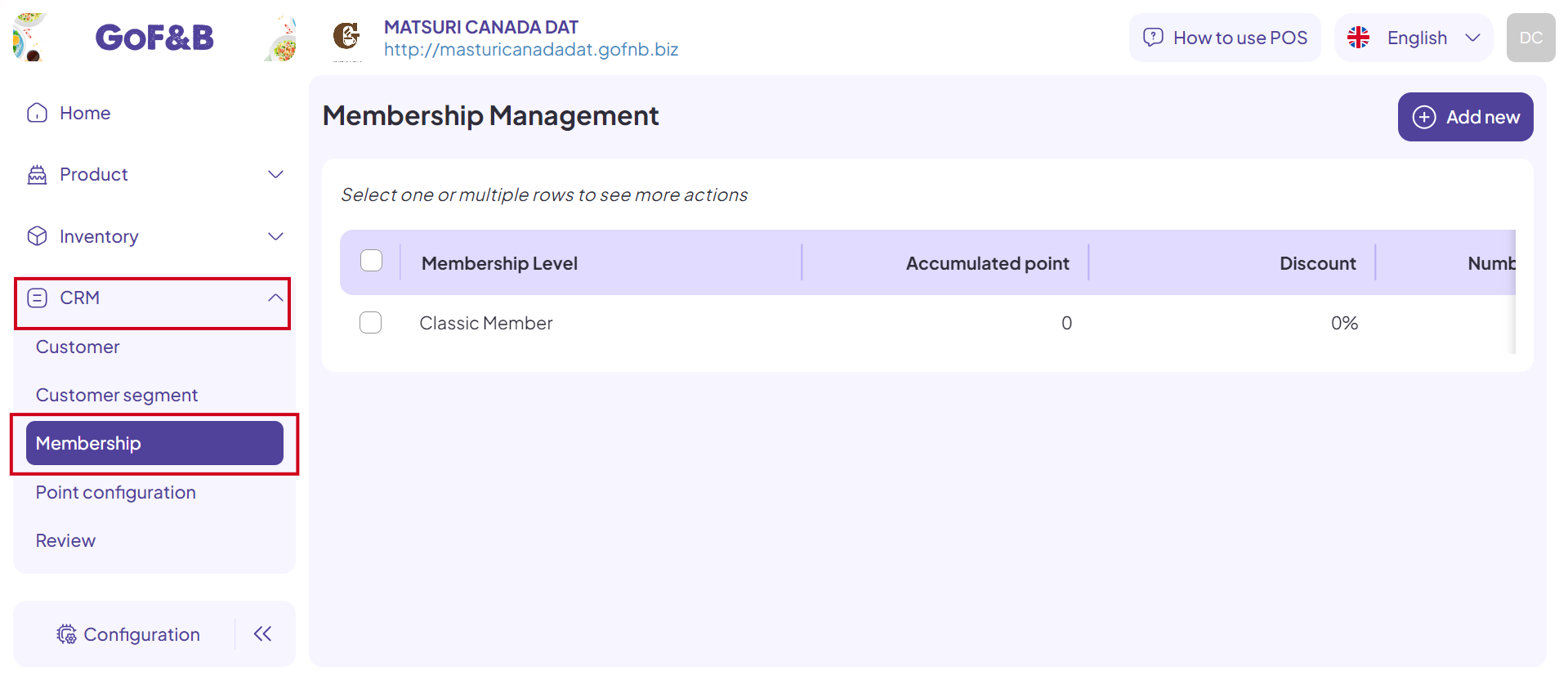
Step 3: In the Member Management interface, click Add New.
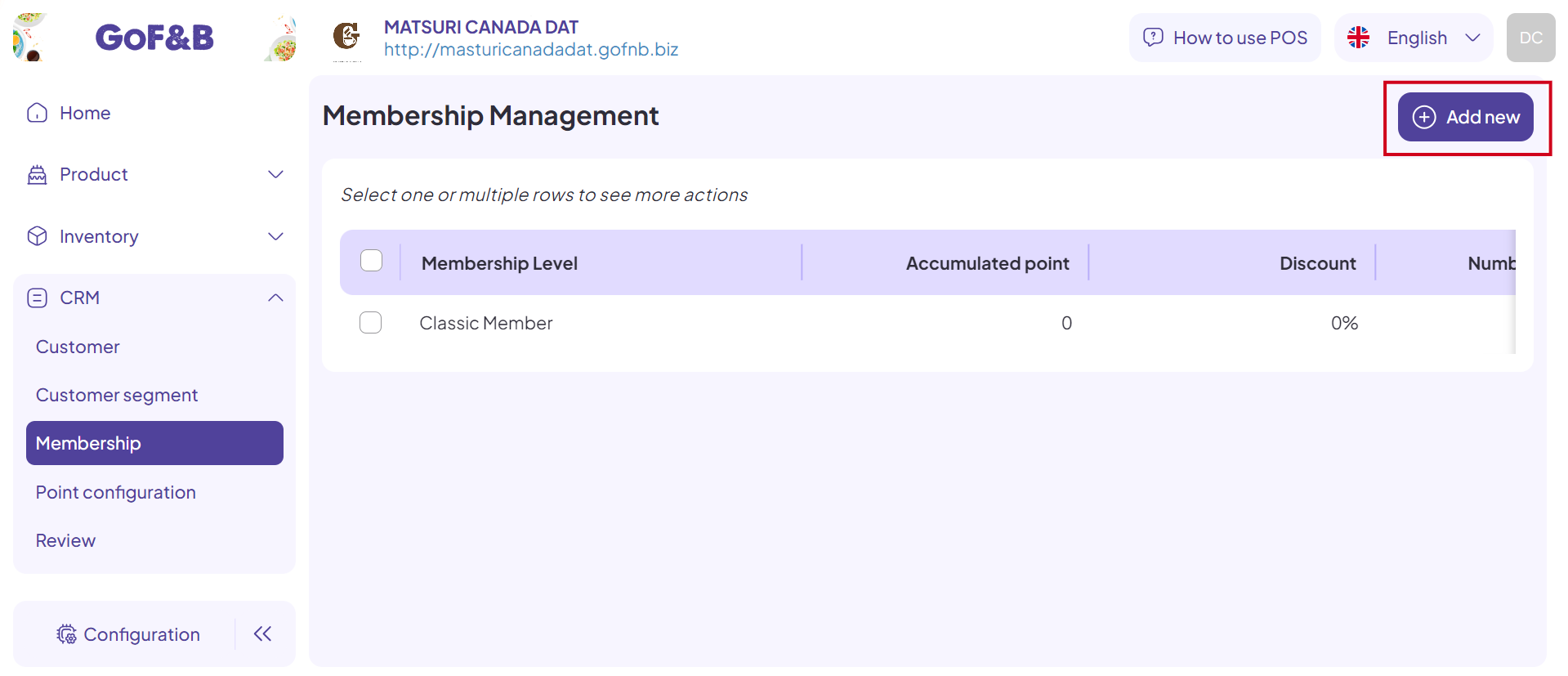
Step 4: Complete the information fields in the Add Membership Level interface, including:
- Name: Member’s level name.
- Accumulated Point: The total points customers must earn to qualify for this membership level.
- Description: Overview of this membership level.
- Discount: Discount percentage applicable to customers at this membership level.
- Maximum Discount: The maximum discount amount available for customers.
- Image: Images that symbolize membership levels.
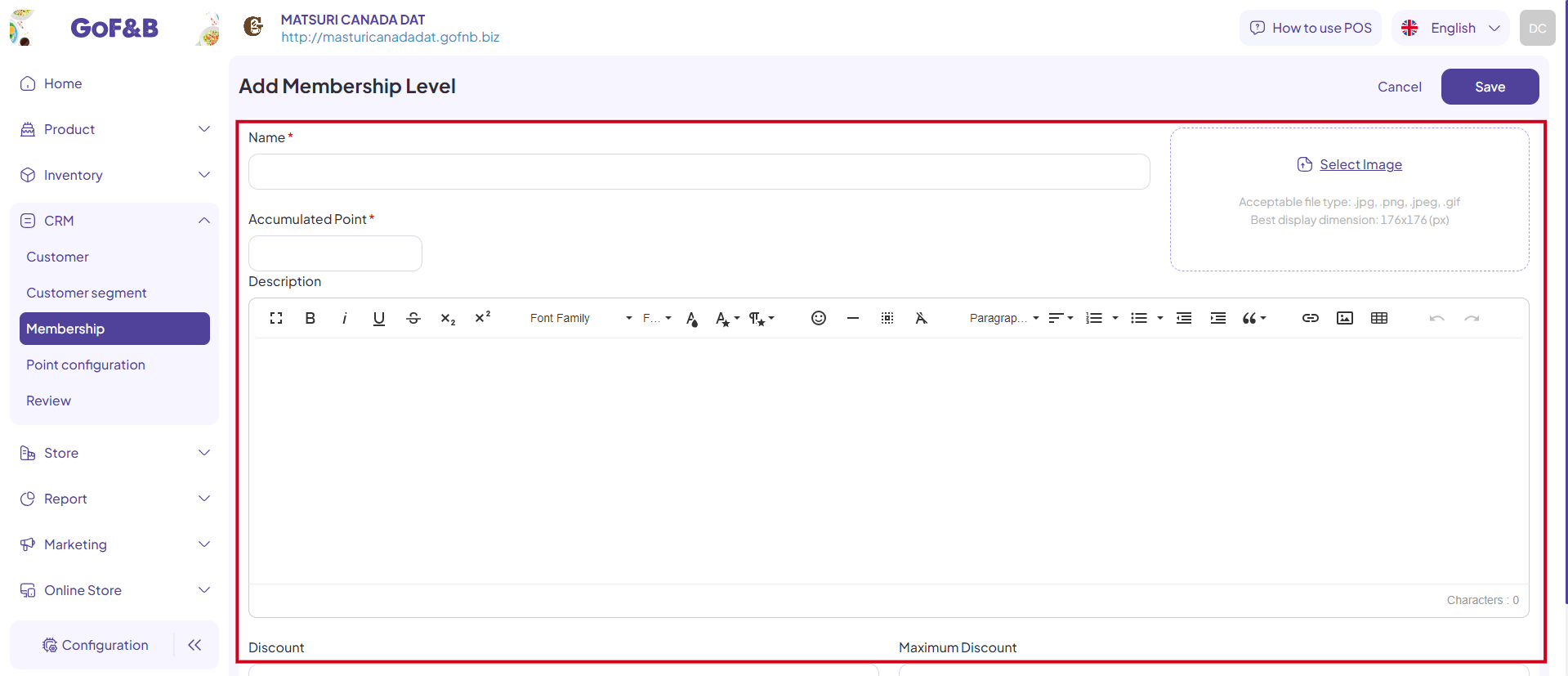
Step 5: Tap Save to done.

This is how to create a membership level. If you have any other questions or related inquiries, please contact our customer service team via email at [email protected].

