Add discount, fee, and note to order on GoF&B POS Web
The feature to add discount, fee, and note to the order on the GoF&B POS Web platform allows you to easily adjust price, apply promotions flexibly, and add special requests from your customers.
The process is as follow:
Step 1: Log in to the GoF&B POS Management Page: https://pos.gofnb.biz/login. 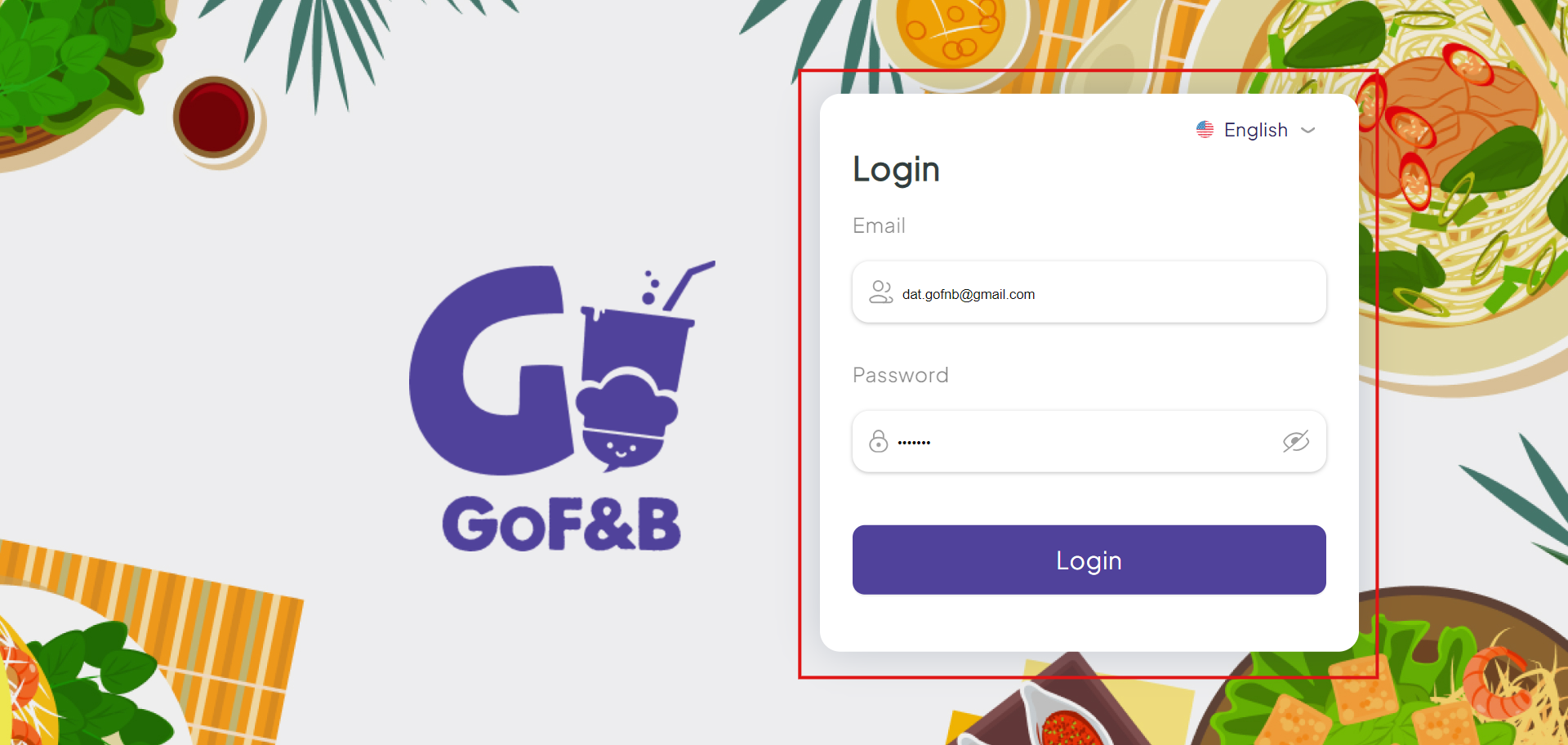
Step 2: Select the food, beverage or topping requested by the customer to create the order.
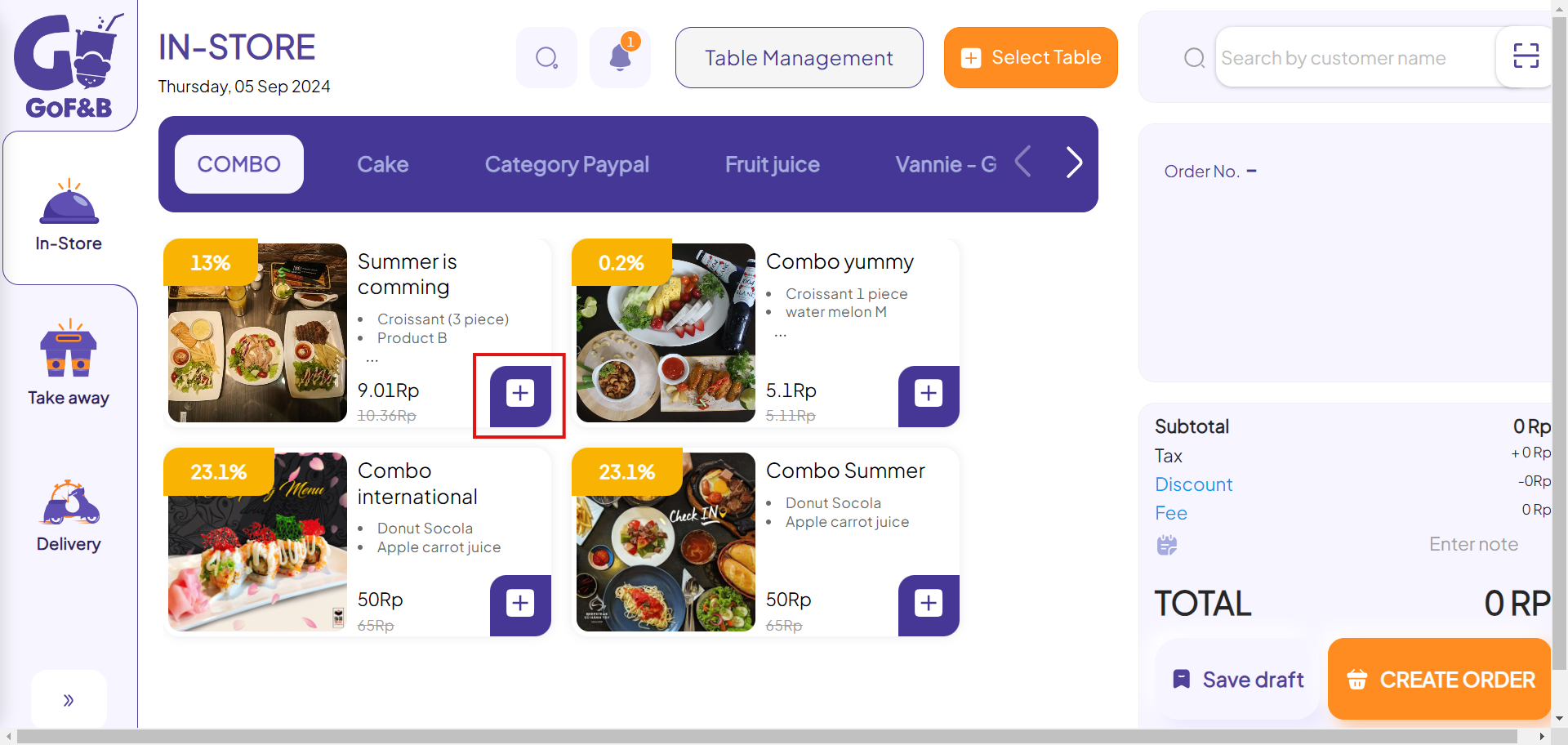
Add a discount to the order
Step 3: In the order creation area, if you want to add a discount to the order, click on Discount.
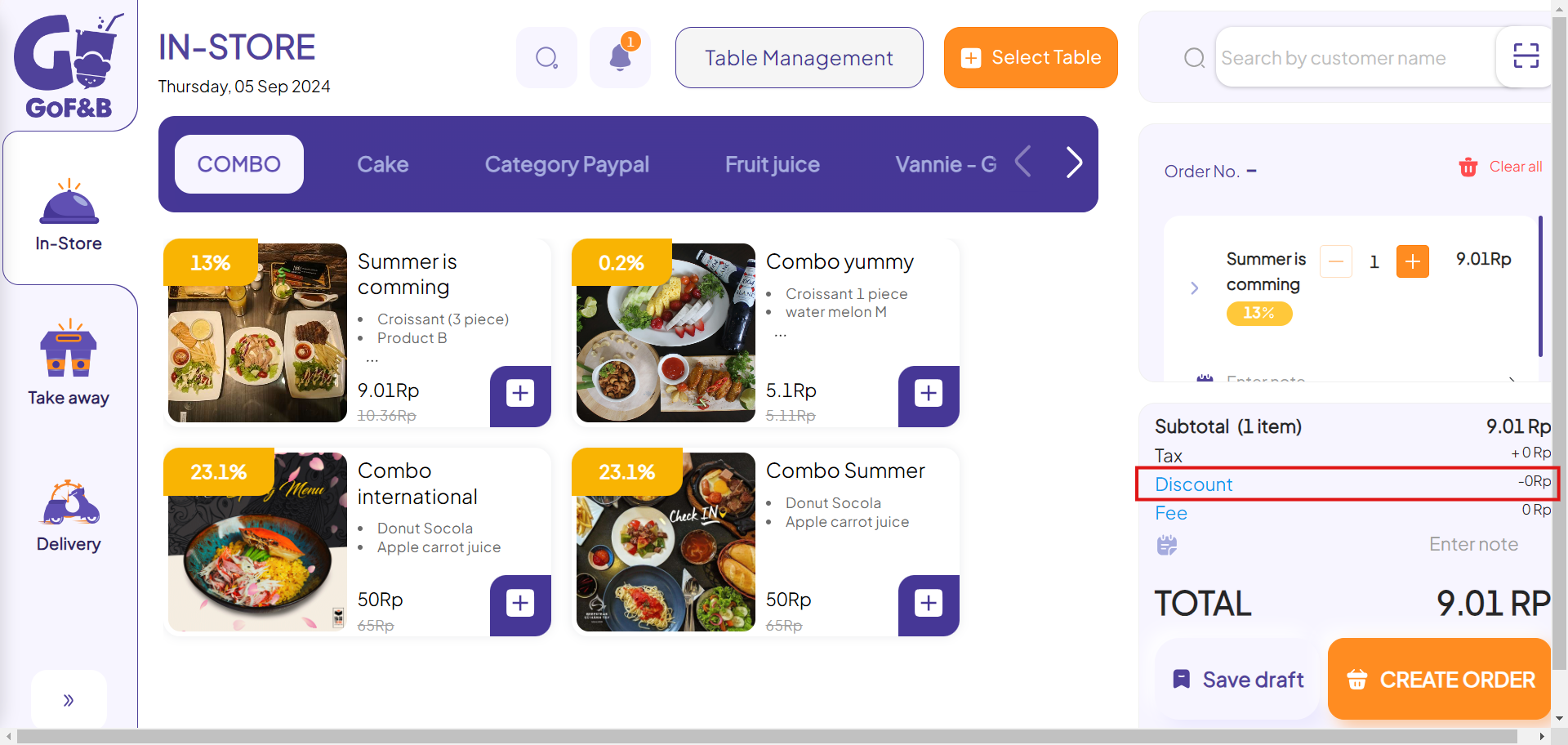
Step 4: Then select the appropriate discount code for the order and click “X” to complete the process.
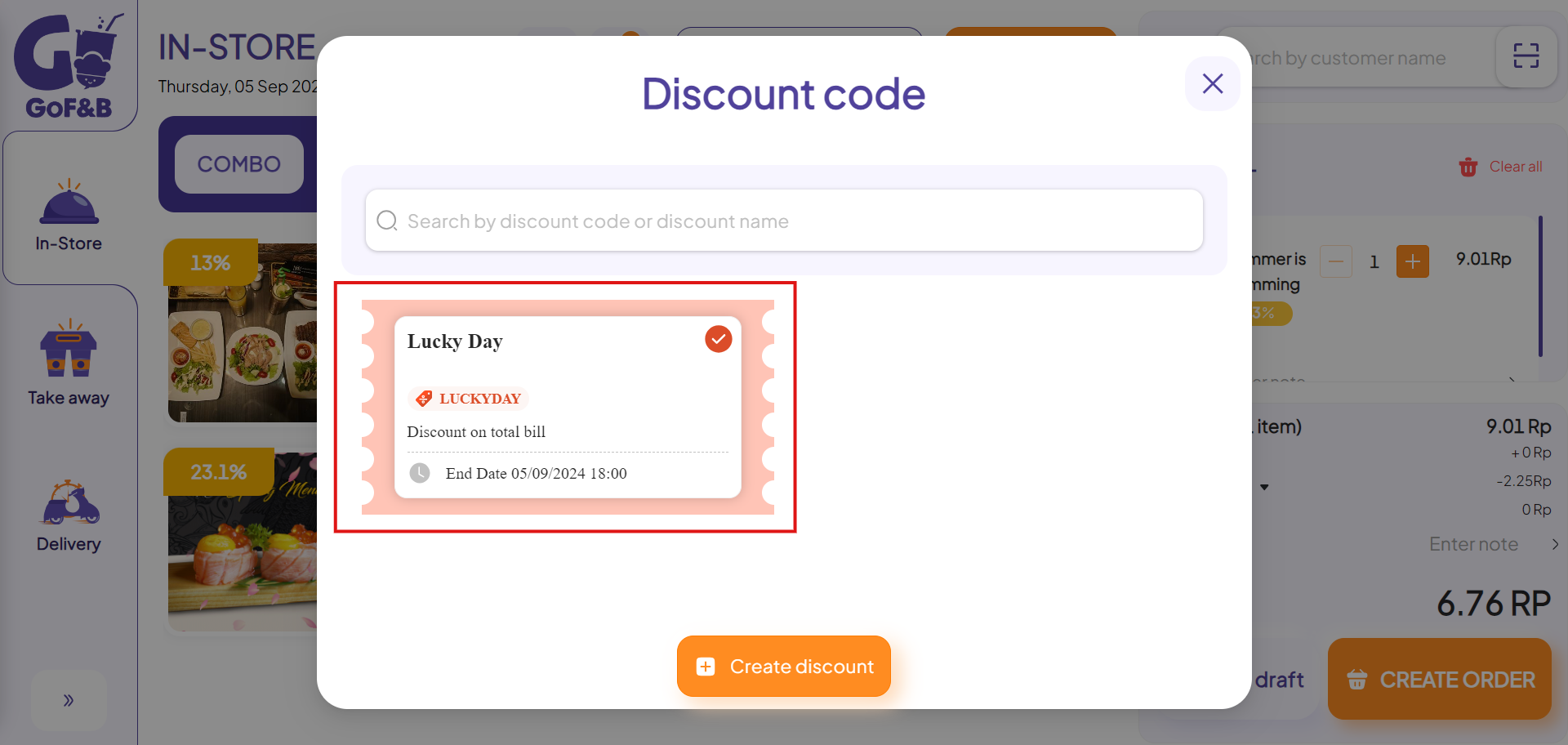
Step 5: Review the discount applied to ensure it is correctly recorded in the order.
Add a fee to the order
Steps 1 & 2: Follow steps 1 and 2 from the guide about adding discount to the order.
Step 3: If you need to apply fee to the order, click on Fee and choose the appropriate fee.
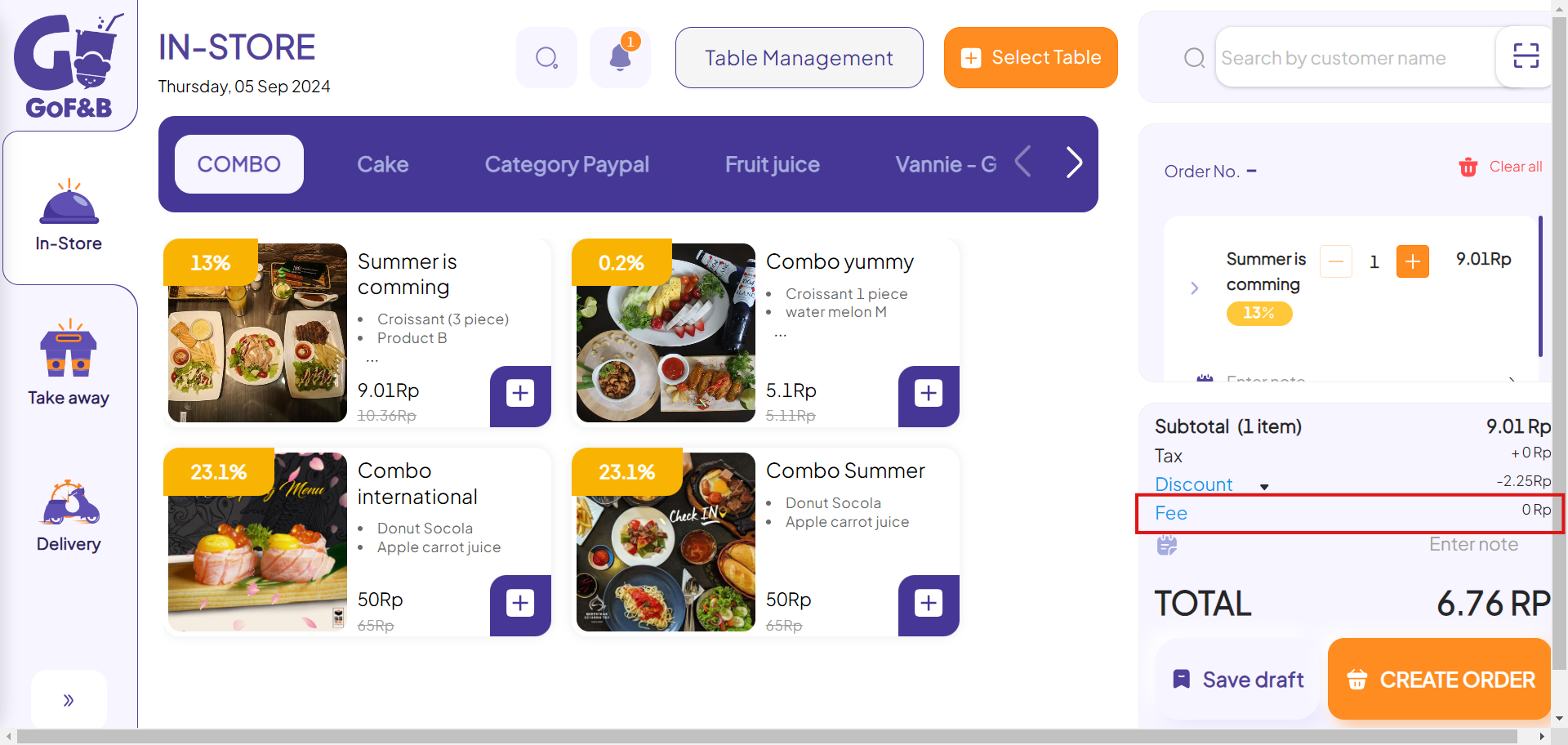
Step 4: Choose the approciate fee and click on Apply to complete the process.
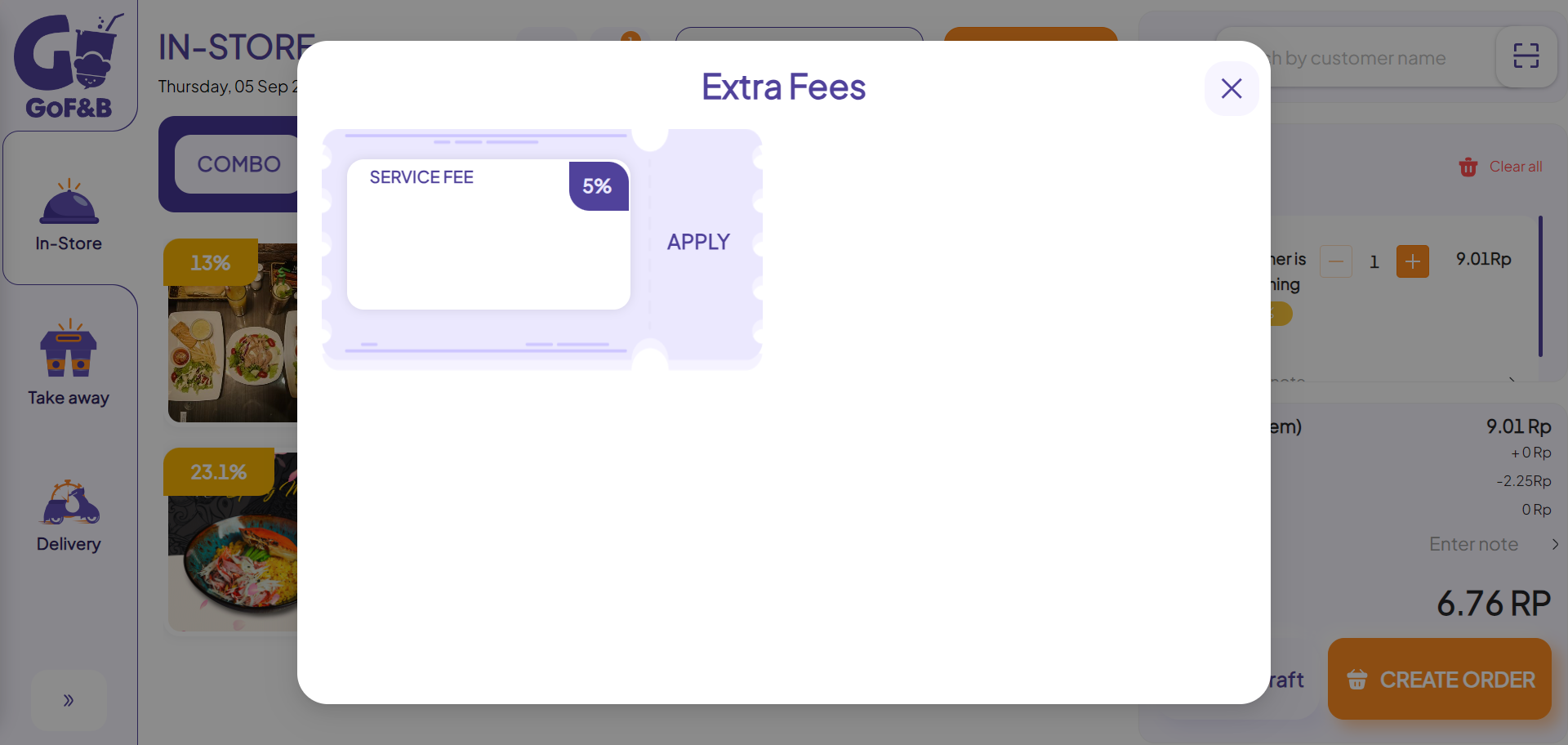
Step 5: Review the fee applied to ensure it is correctly recorded in the order.
Enter a note to the order
Steps 1 & 2: Follow steps 1 and 2 from the guide about adding discount to the order.
Step 3: In the order creation area, click on Enter Note to add note to the order.
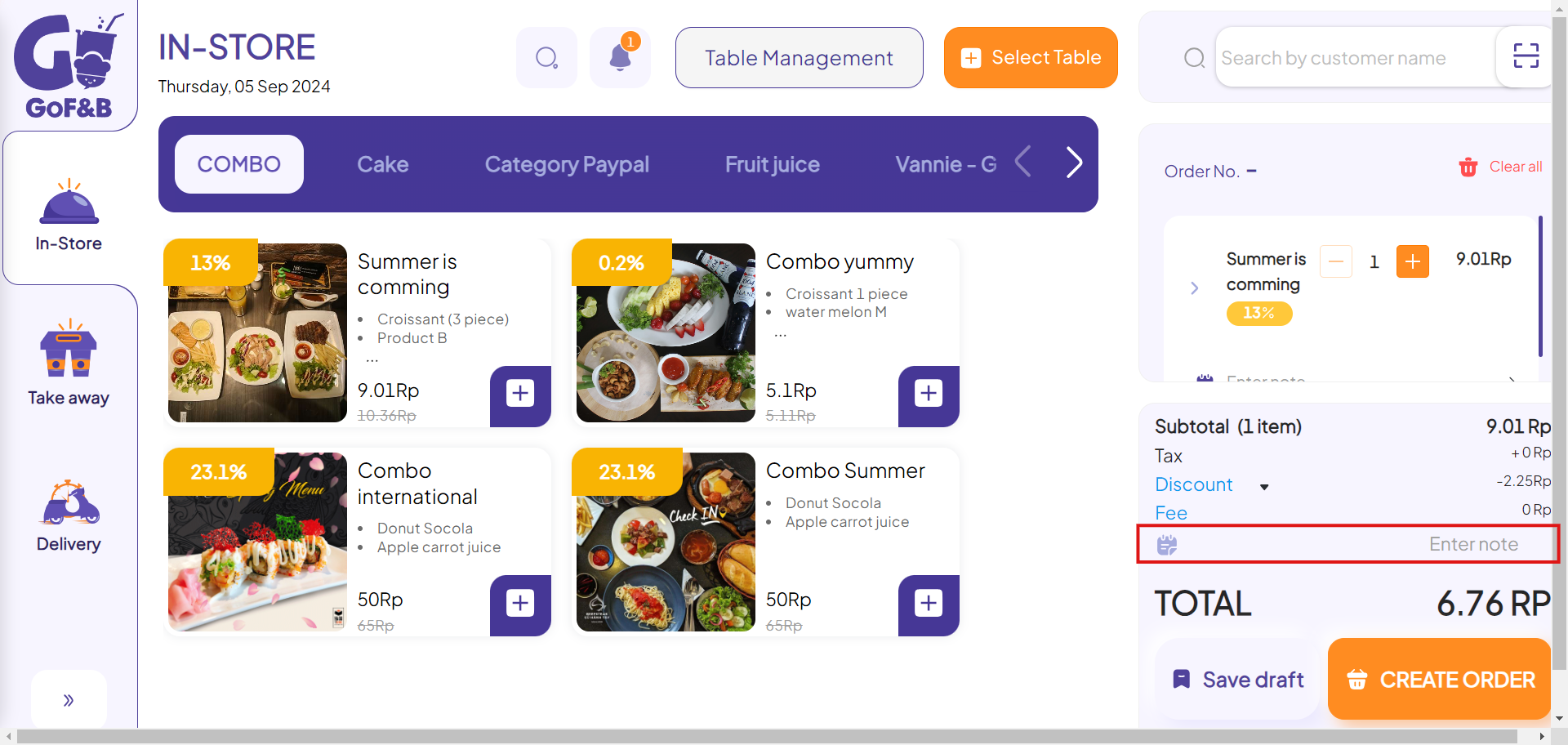
Step 4: Afterward, click Confirm to add the note to the order.
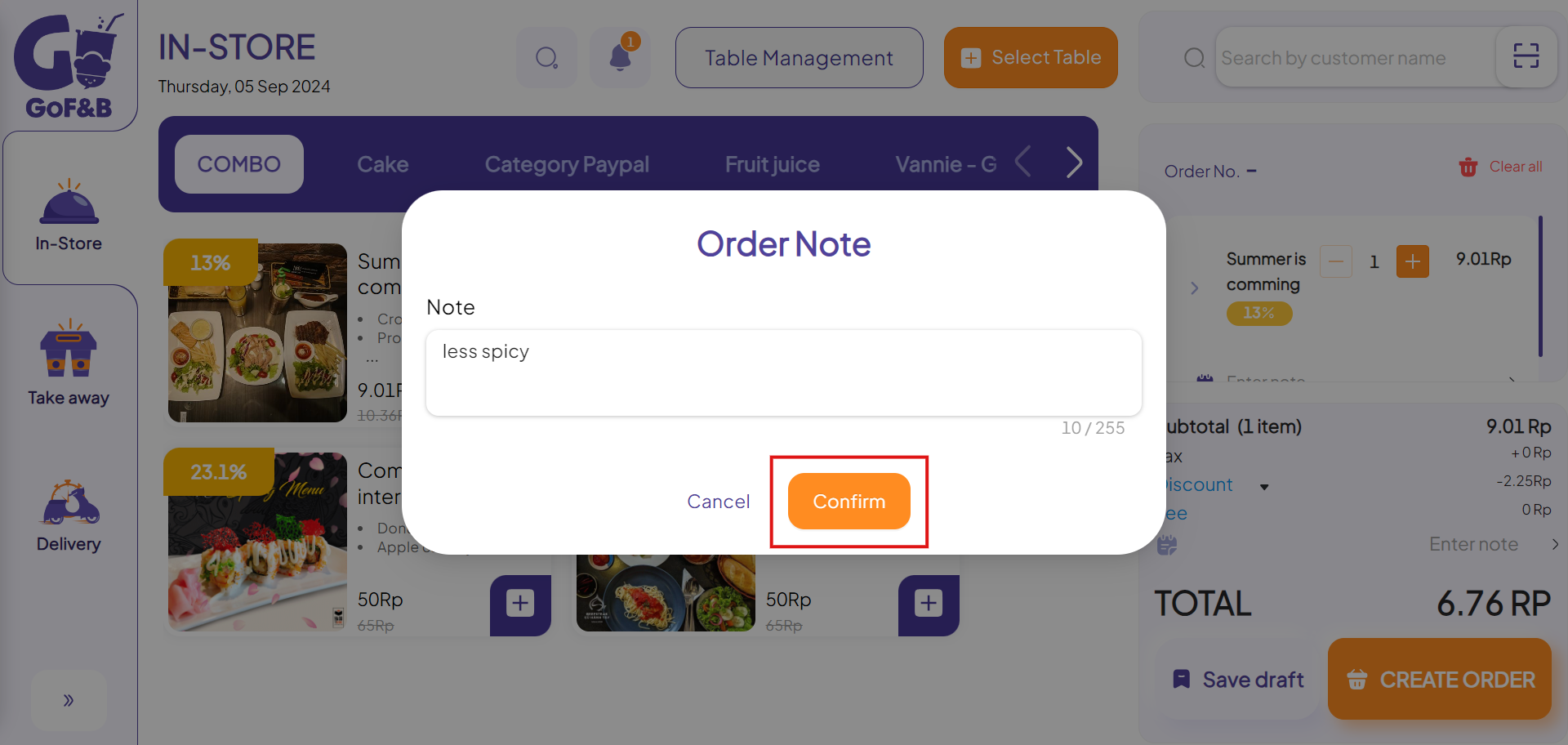
Step 5: Review the note to ensure accuracy and check all other details. Finally, click CREATE ORDER to complete your customer order.
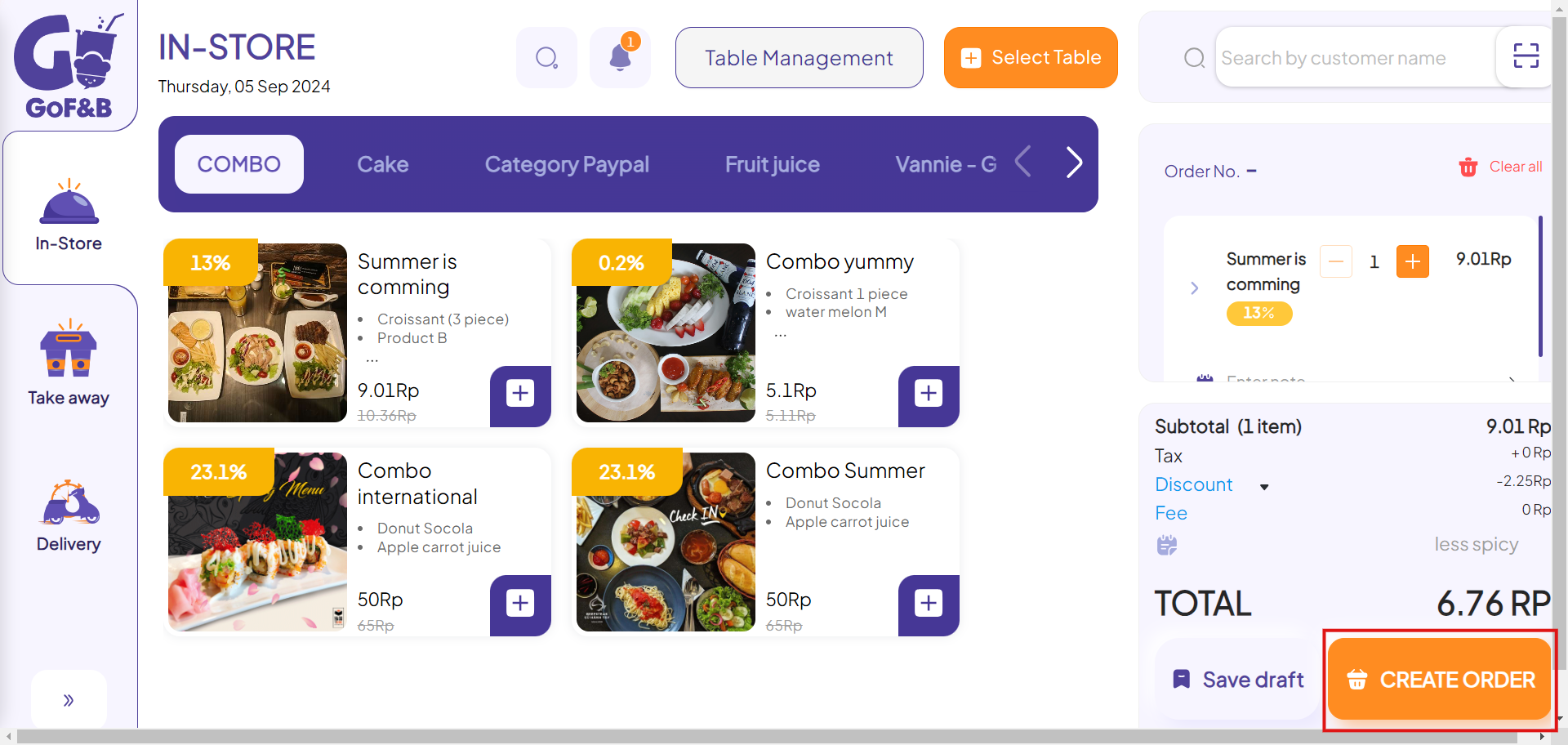
This is the guide for adding discount, fee or note to the order on GoF&B. If you have any further questions or related inquiries, please contact the GoF&B Customer Support team via email at [email protected] for prompt assistance.

