Create a reservation on the POS system
To support customers who book directly at the restaurant or via the call center, you can easily set up a reservation on the GoF&B POS system.
Step-by-step guide:
Step 1: Log in to GoF&B’s POS system (https://pos.gofnb.biz/login).
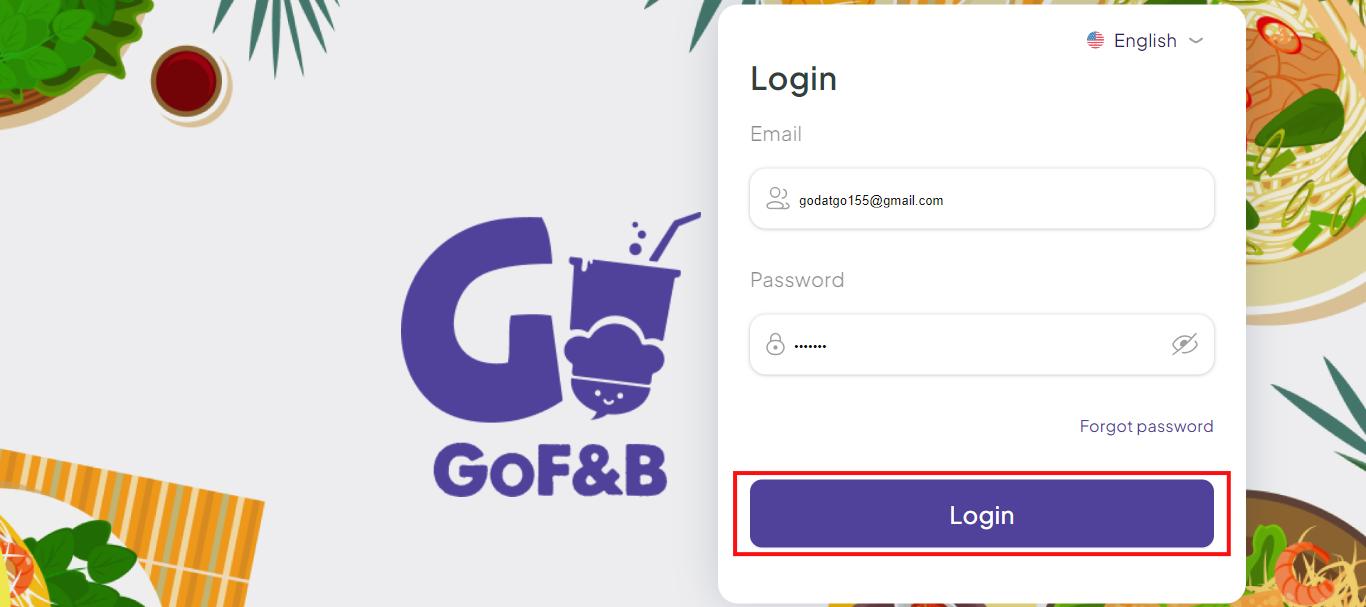
Step 2: Select the restaurant/diner and branch you want to access.
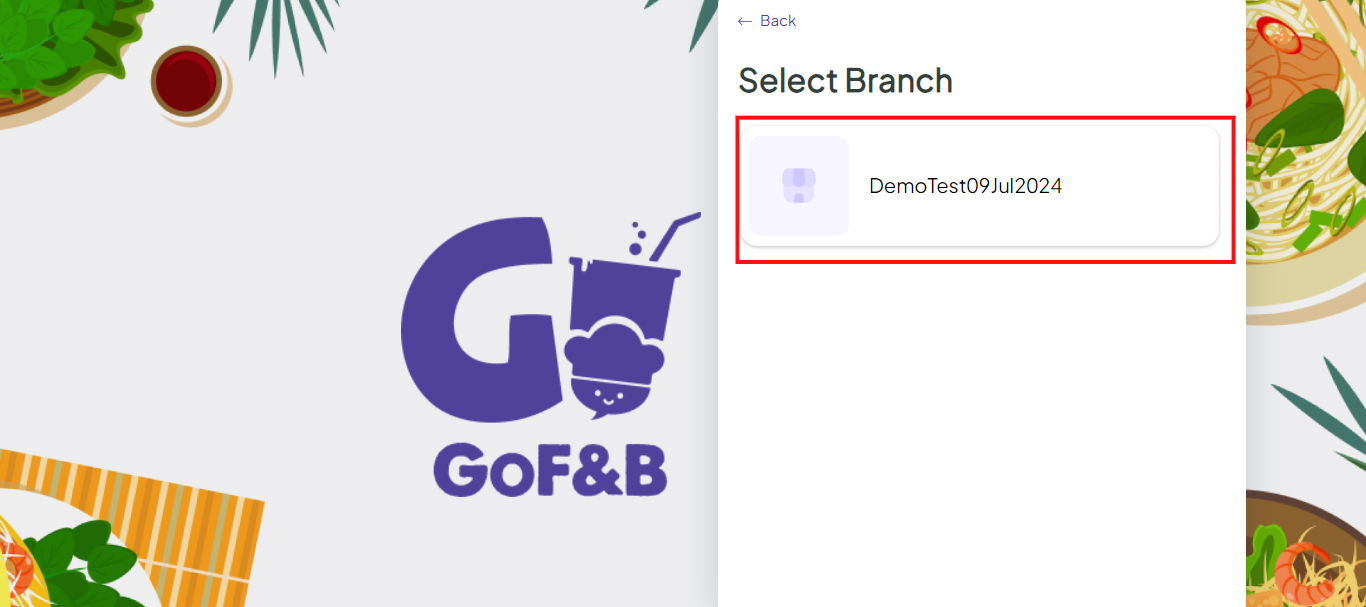
At the main interface
Step 3: At the POS interface, select Table Management.
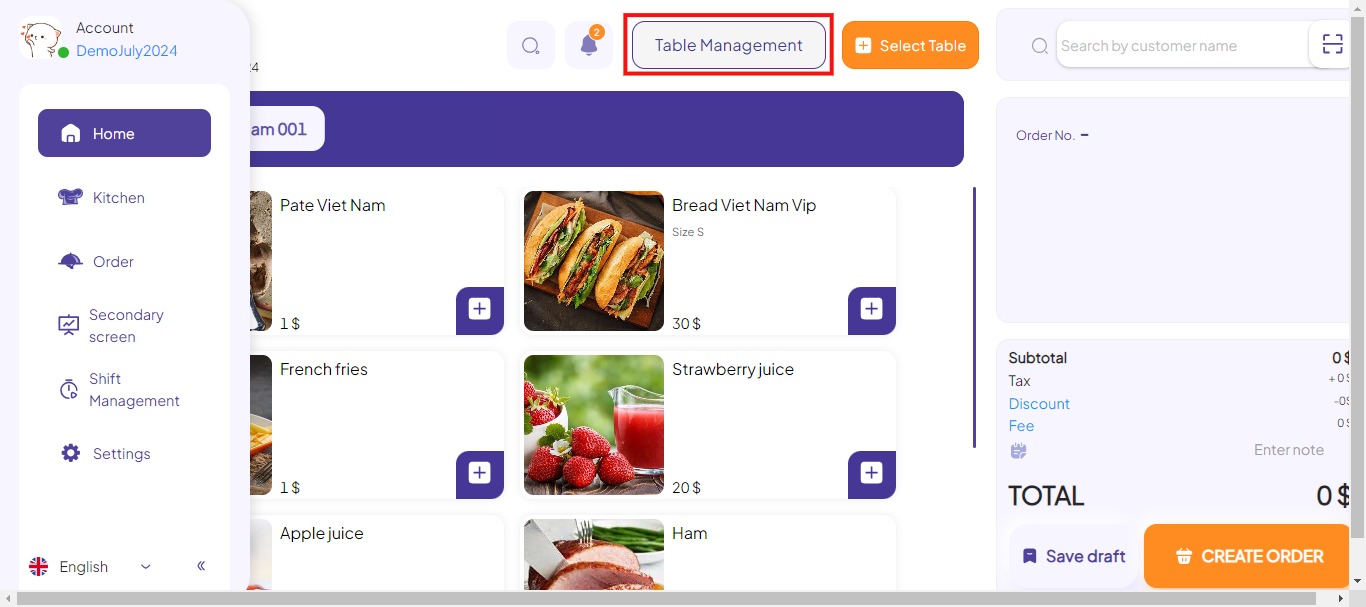
Step 4: At the Table Management interface, search for tables by area with more options, including:
- All.
- Available.
- In-use.
- By (Order ID, Table name).
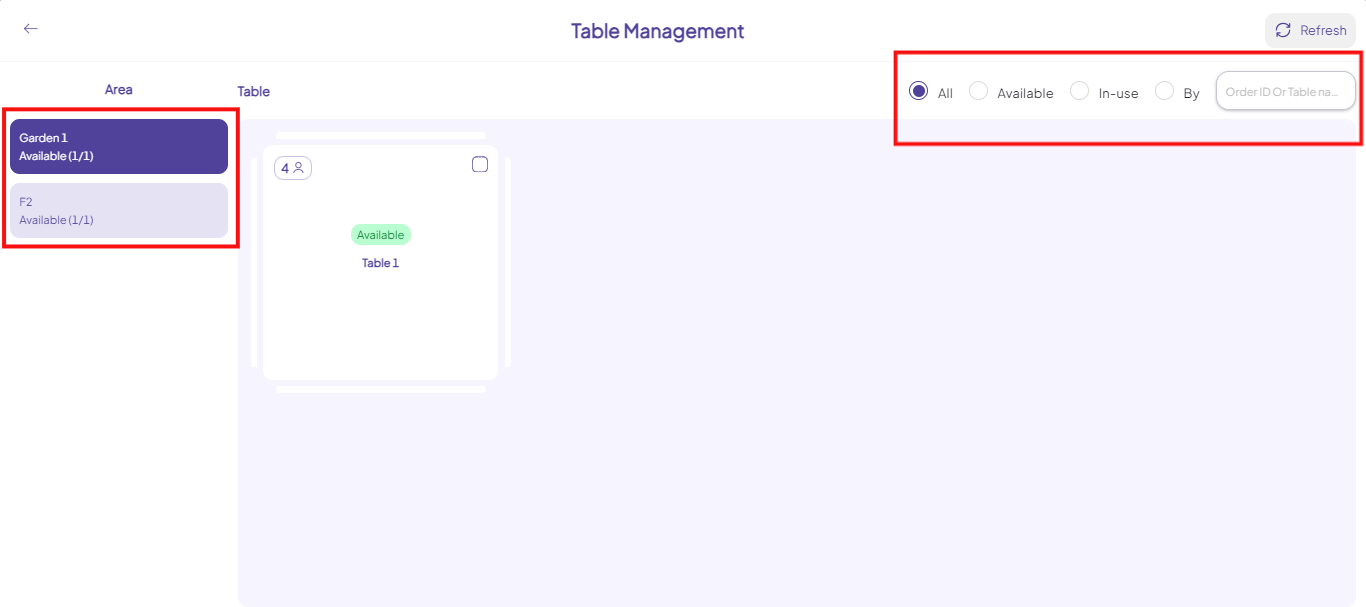
Step 5: Select the tables you want to book and click Reservation.
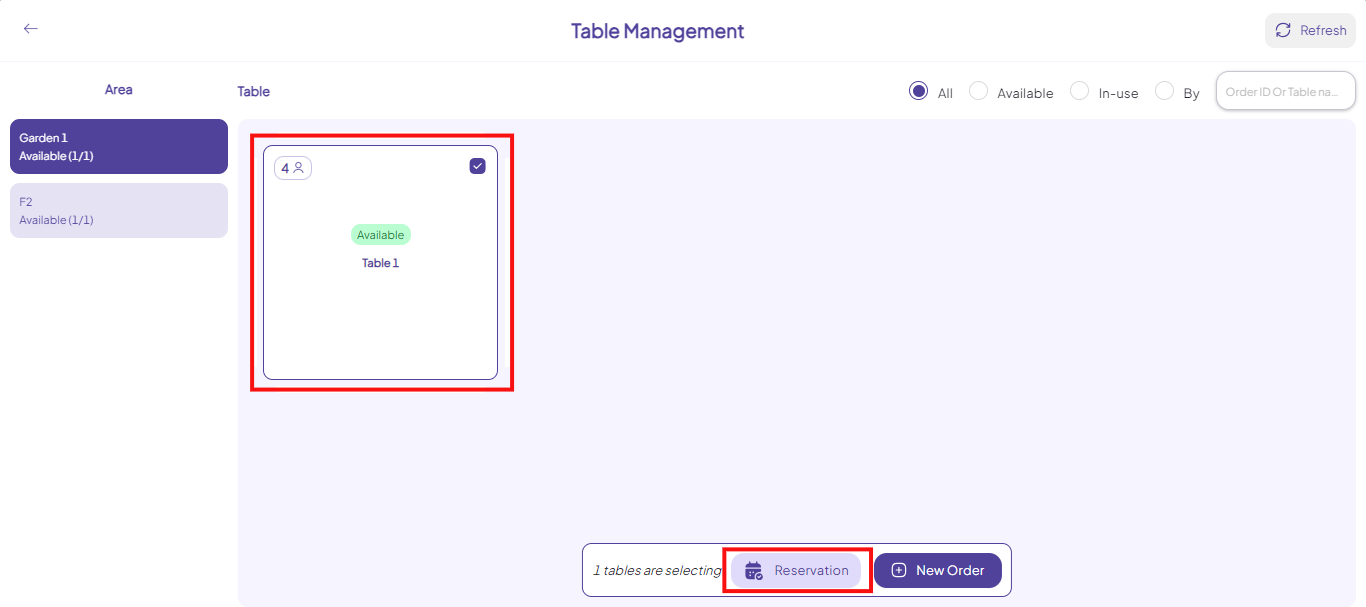
Step 6: The Create new reservation form appears. Complete the fields, including:
- Select customer.
- Number of guests.
- Guest arrival time.
- Notes.
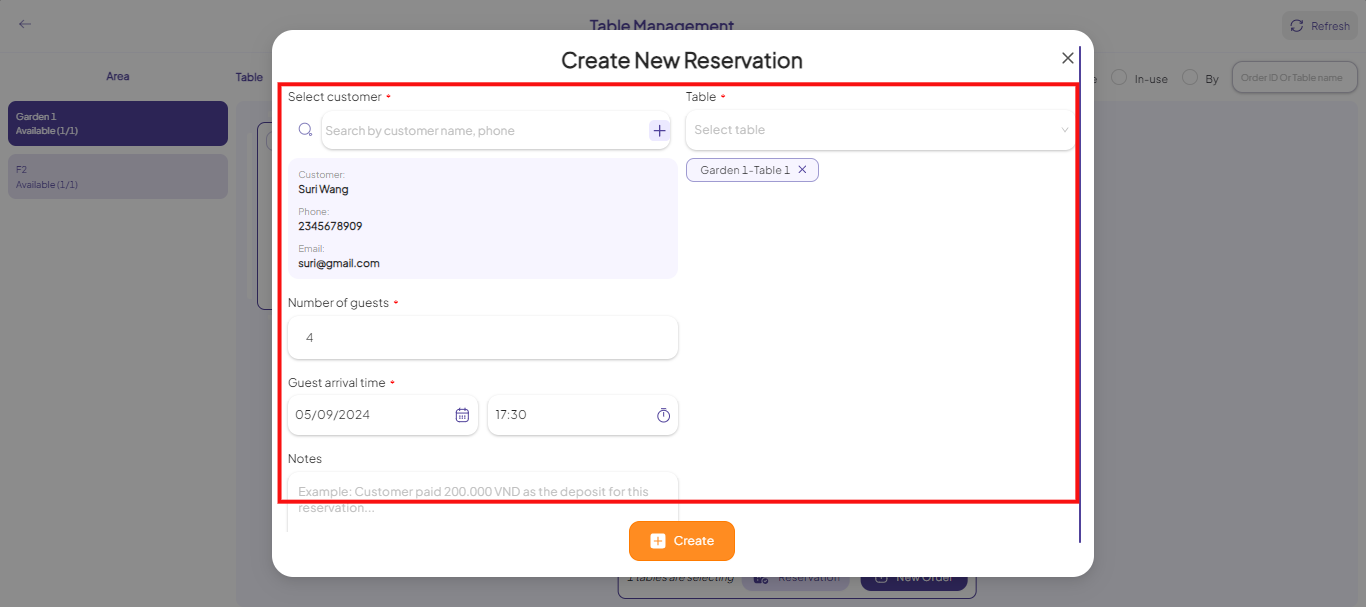
Step 7: Tap Create to done.
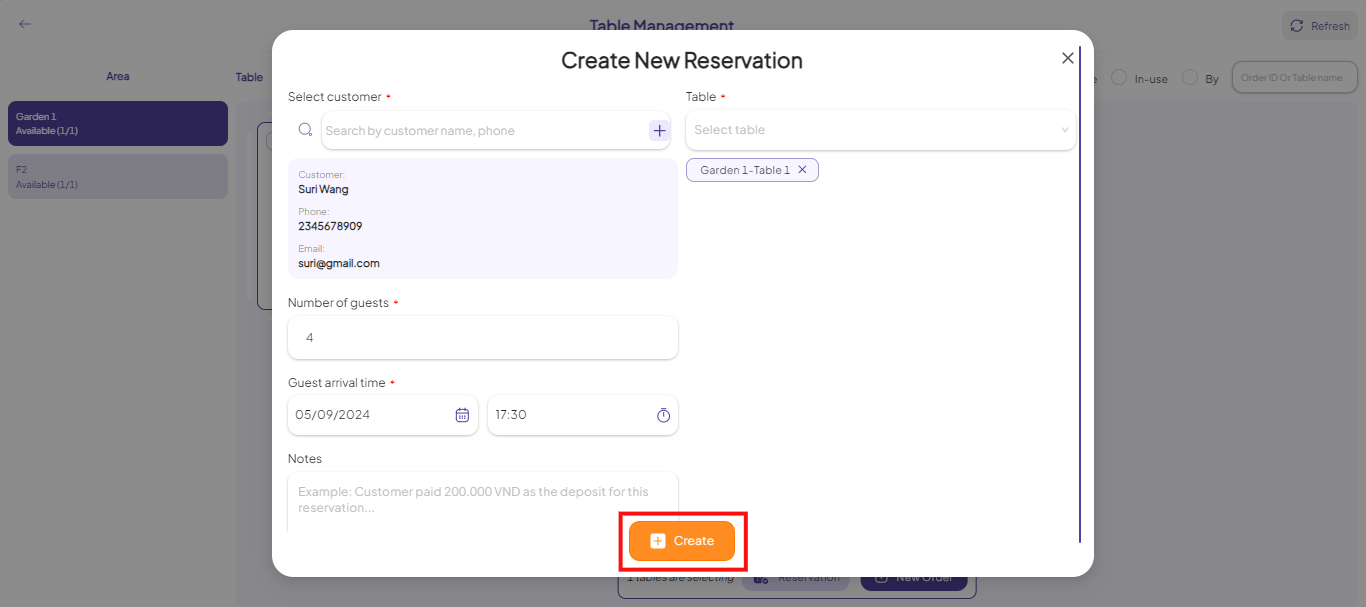
At the Reservation section
Step 8: At the POS interface, click on two-arrow icon, select Reservation.
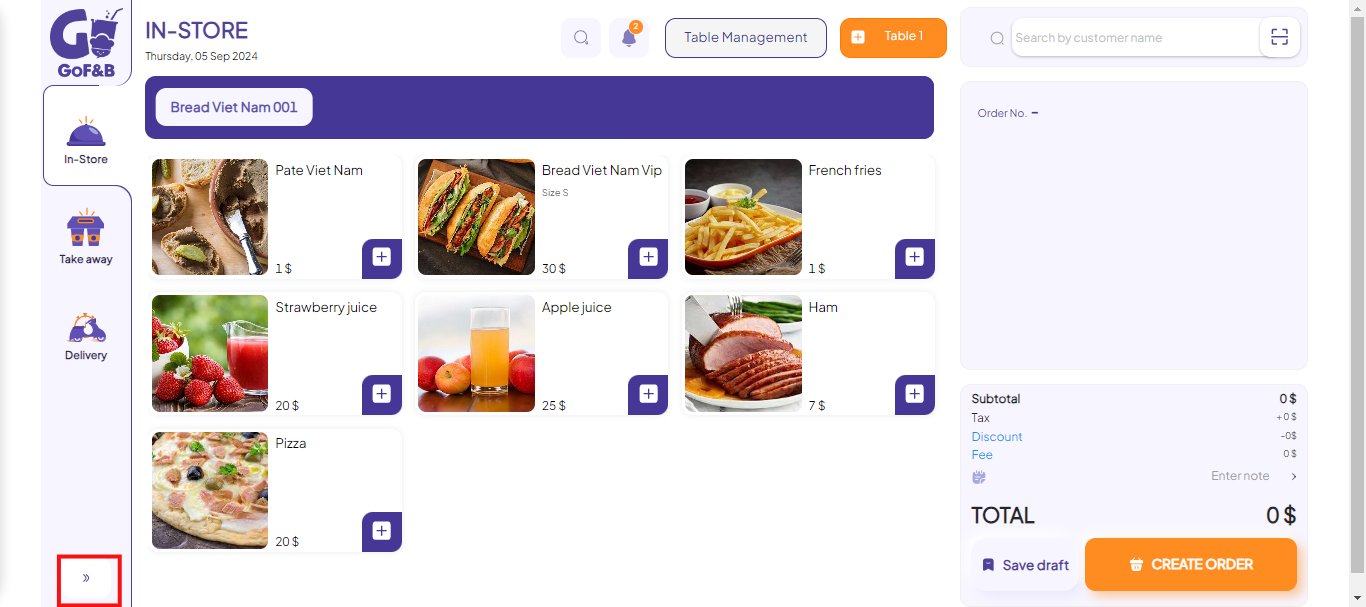
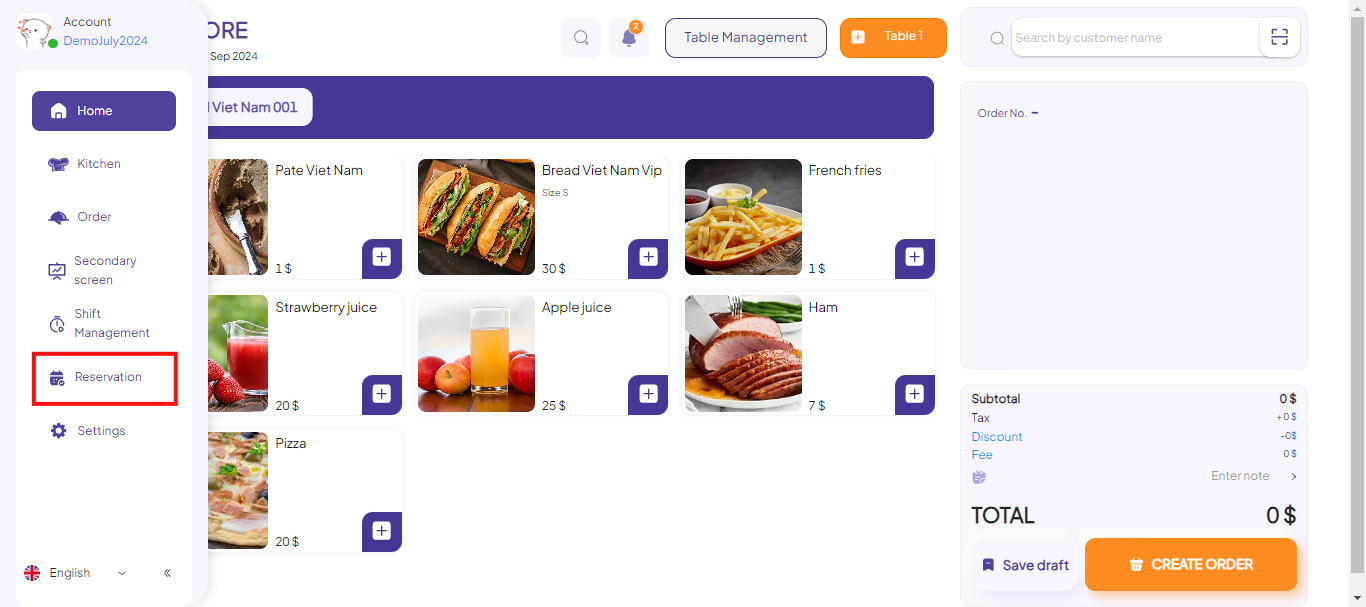
Step 9: Click on the Create Reservation button.
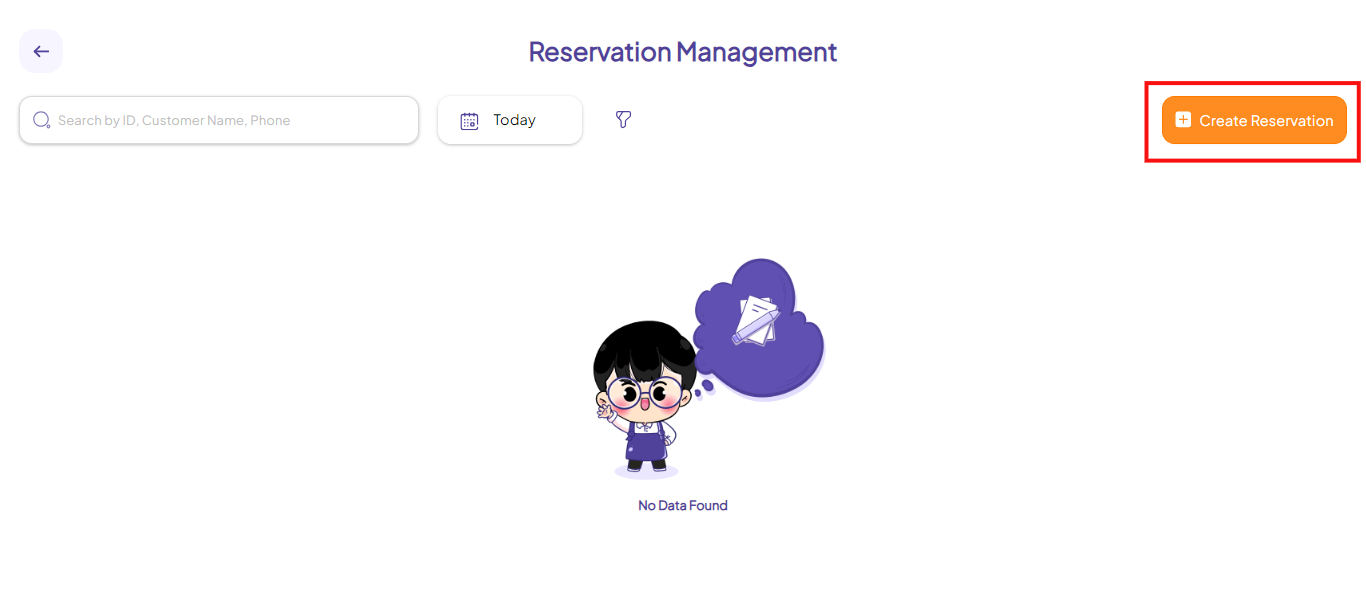
Step 10: Complete the information fields, including:
- Select customer.
- Table.
- Number of guests.
- Guest arrival time.
- Notes.
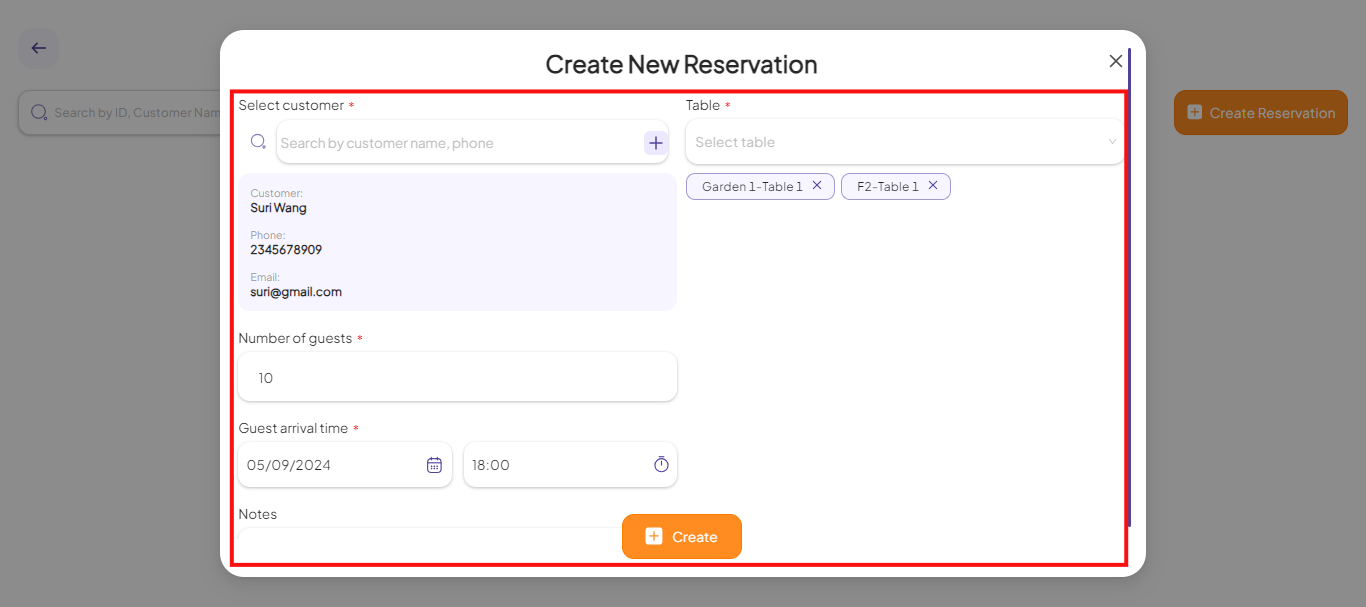
Step 11: Tap Create to done.
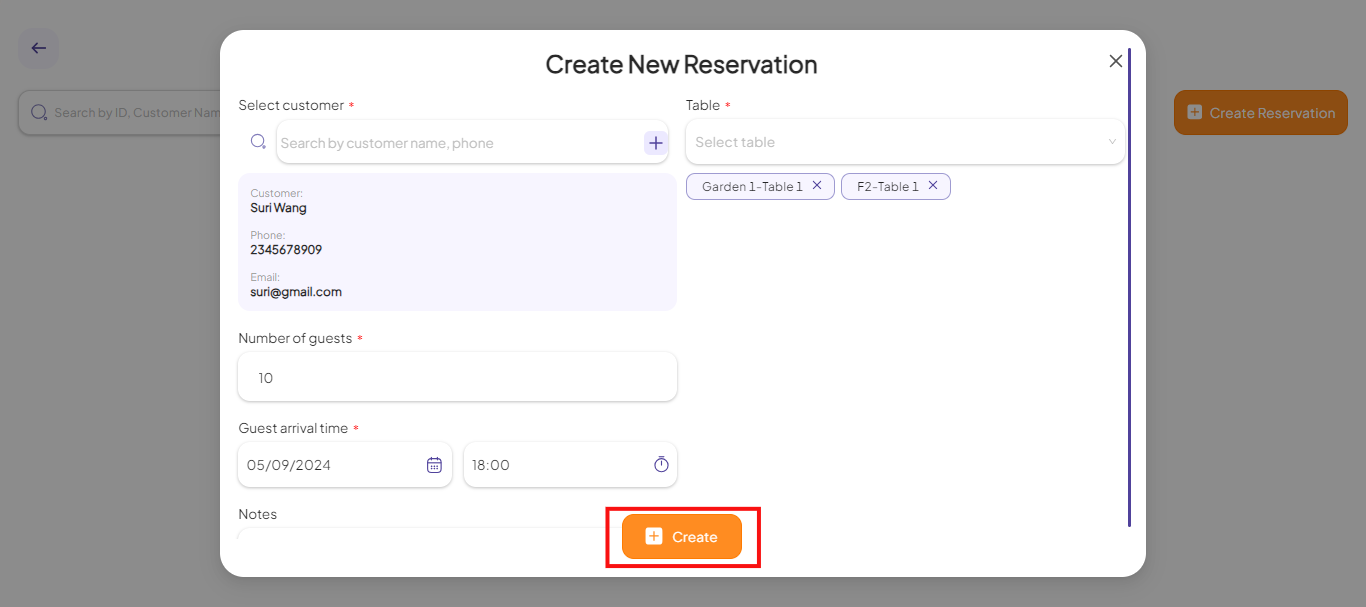
This is how to create a reservation on the POS system. If you have any other questions or related inquiries, please contact our customer service team via email at [email protected].

