Edit customer information on the CRM system
You can easily customize customer information as needed. For a quick guide on editing customer details, please follow the steps outlined in the following article.
Step-by-step guide:
Step 1: Go to the GoF&B admin page (https://admin.gofnb.biz/login).
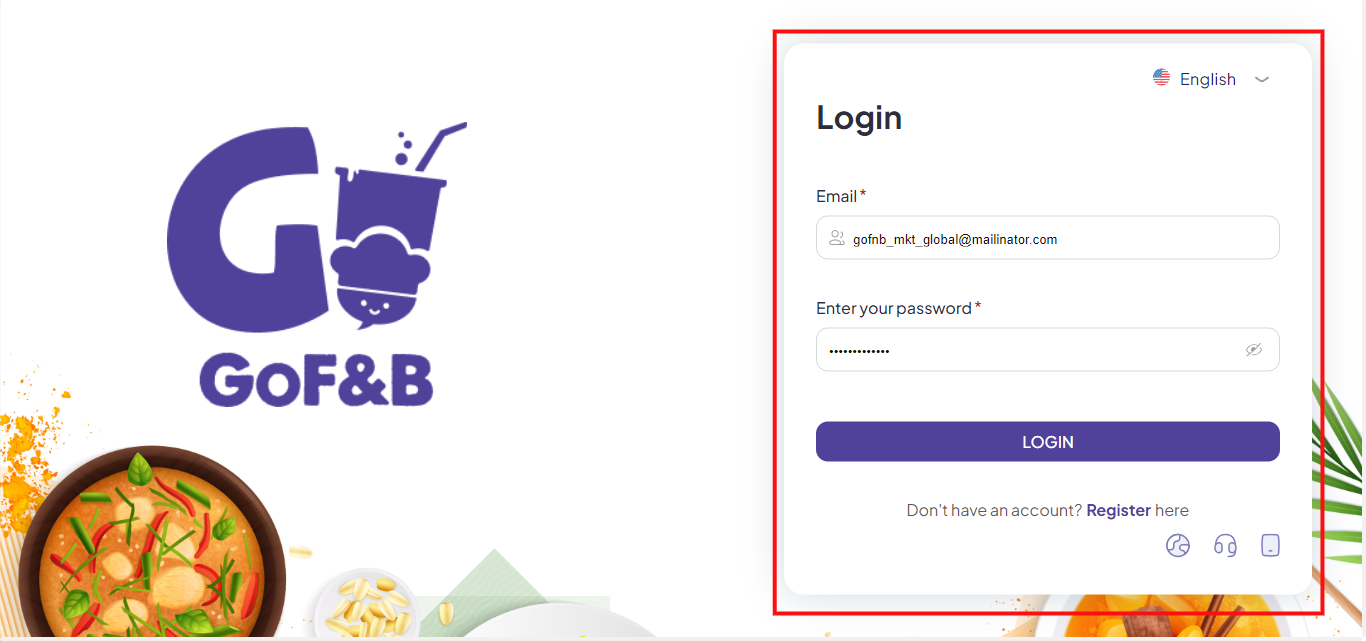
Step 2: On the admin interface, click on the CRM section, then click on Customer. Next, select the name of the customer you want to edit.
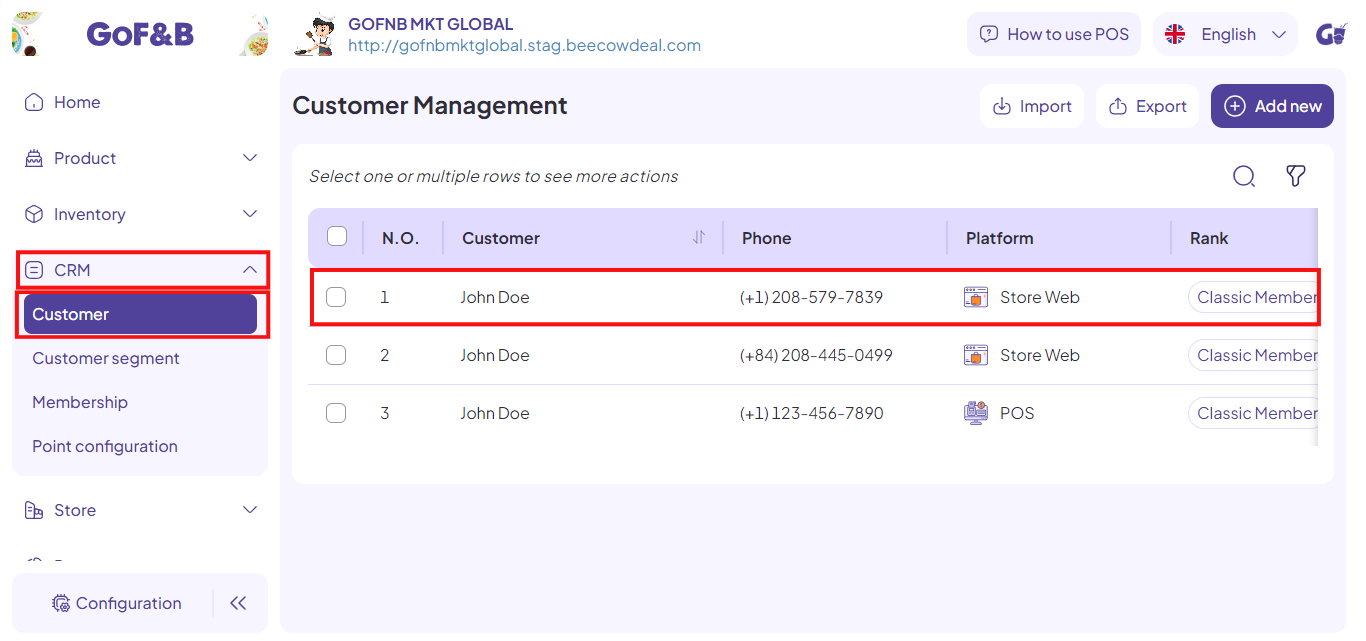
Step 3: In the General information interface, click Edit.
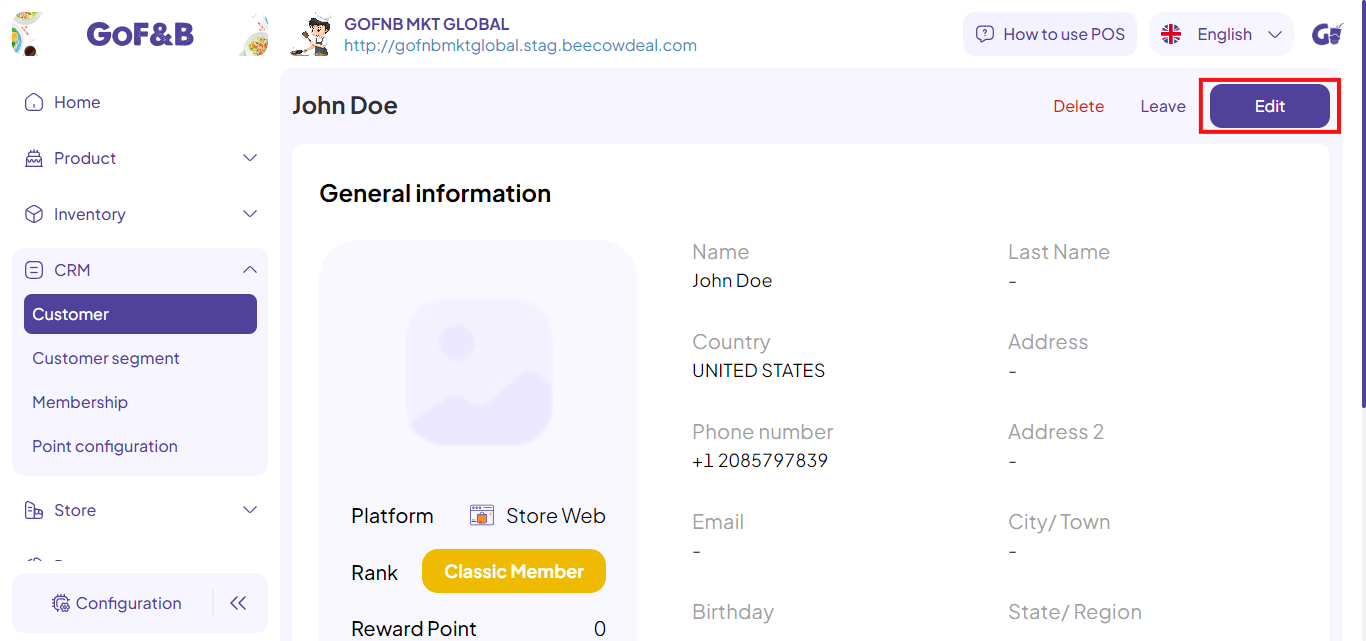
Step 4: In the guest information, customize fields such as:
- Name.
- Last Name.
- Birthday.
- Gender.
- Phone number.
- Email.
- Country.
Then, click Update to complete the process of changing the customer’s information.
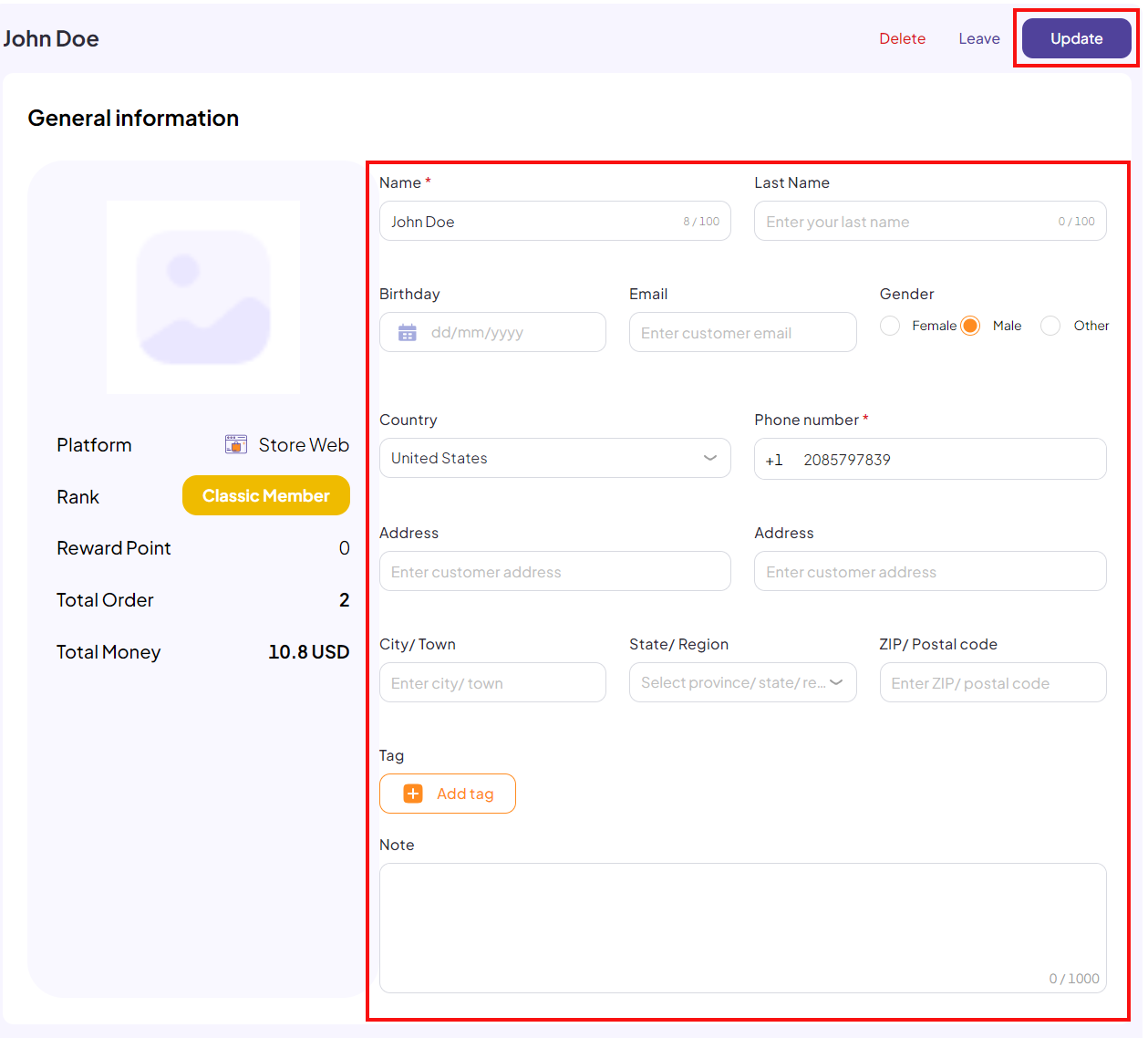
Above is how to edit customer information on the CRM system. If you have any other questions or related inquiries, please contact our customer service team via email at [email protected].

